MKAT Resources
Help guides and how-to's
Videos
MKAT Software FAQs
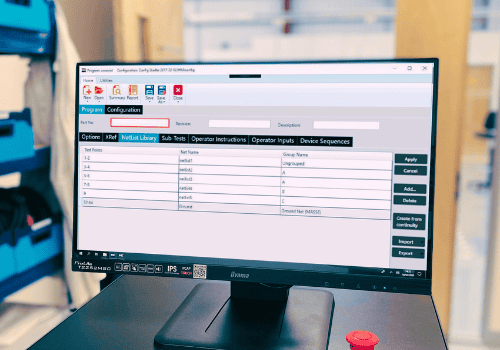
MKAT Editor software does not require a login. For the Runner software, systems are set up with 3 default logins. The user names are not case sensitive but the passwords are:
- User name: Administrator. Password: MKtest2016
- User name: Advanced Programmer. Password: MKtest2013
- User name: Operator. Password: Mktest21013
No, MK Test Systems developed MKAT to make testing simpler, automated and to save the user time and money. MKAT is supplied with a user guide.
We also offer monthly training webinars which are free of charge. Details and dates of these are on the training page. If dedicated onsite training is required, just ask your MK Sales Manager or complete an enquiry form on the training page.
We have a full blog article answering this question here.
We no longer support our gen2 software so recommend that all customers upgrade to gen3 MKAT. For more FAQs about this topic, read our dedicated article here.
- Prepare the logo. The logo image will need to be scaled to a suitable size – we recommend 180px wide by 110px high.
- Save the logo in jpeg image format; it must be named CustomerLogo.jpg
- Copy the logo to the following location on the PC hosting MKAT Runner: C:ProgramDataMK Test Systems LimitedReportsLogos. Note: You’ll need to replace the existing file of the same name in this folder.
- That’s it! From now on, all default reports generated by MKAT Runner will display your company logo in the top right position as per the example shown below.

We occasionally have customers contacting us for help when they’re creating an MKAT test program. The conversation is usually along the lines of “I’ve run the APG in the MKAT Editor but it didn’t create a program. Where did I go wrong?”.
This fairly common query can be resolved with just a few changes – we’ve written a dedicated article here.
- In the Runner, go to Configuration and select the Parameters tab
- Select the desired report from the Default Report menu
- Apply the change
From now on, this report will be automatically selected to display the test results.

We have a detailed blog article answering this question here.
For example, with a harness that goes into a junction box and splits off into multiple different looms, can I just map the connections at each end in the netlist and map the test point connections at either end of the harness in the Xref?
The ability to resolve internal connections is only there for the occasions where you have not already mapped the end to end connections. So, if you have an internal component such as a terminal block and you have already worked out the route through the component, then yes you simply enter the extremity From-To details in the netlist and XRef and the system will test from the one extremity to the other.
One tip is to put the terminal block reference (or other component) in the “connection detail” field in the netlist, so when the report shows a failure between the two extremities you will see on the report that the circuit passes through a terminal block and you will know to go look there for the fault.
Driven by our goal of simplifying an automatic test sequence for the end user, the new generation of software keeps your testing process as simple as possible.
Operator instructions and prompts can easily be added to any program, with automatic test reports, export to quality systems without manual intervention and fault diagnosis tools assisting the operator in informing of the nature of the fault and what to do next. This leads to easier, time saving and traceable test programs. More details can be found on the MKAT page.
MK Test Systems stopped supporting Gen2 after 31 Dec 2020. This included updates, amendments revisions or improvements for Gen2 software.
A lot of features have been included in MKAT, and more are on the roadmap to be added in future versions. Details of upcoming new features are on the MKAT page and also on our Tech::Lab page, which is dedicated to sharing our NPD news.
A very few limited number of features will not be in MKAT Gen3. To check if a feature you use is included, please ask your MK Test Systems Sales Manager, or email sales@mktest.com.
MKAT is compatible with Windows 10 and 11. The minimum PC spec is:
- Processor: i5
- RAM: 16Gb minimum
- HHD: 160 GB minimum
- Operating system: Windows 10/11 (64 bit)
MKAT includes a Gen2 to Gen3 translator and generally, Gen2 test programs will translate in less than a minute. Get in touch with details of your current Gen2 release revision and we will advise if there are likely to be any issues.
MKAT also includes a powerful APG (Automatic Program Generation) toolset that allows you to create programs from imported source net/circuit data in seconds. More complex programs may need some manual re-configuration to enable you to take full advantage of MKAT.
The Program Version displays on our standard reports by design, so it can’t be removed directly. However, there are two options for achieving a more customised look:
- Custom report option: For customers who need full control over what appears on their reports, we offer custom report setups. With a custom report, you can specify exactly what you want displayed. While this option does involve additional time and costs, it’s suitable for customers who need a tailored reporting solution. Just keep in mind that because custom reports require specific updates whenever we release new software, future updates may need a bit of extra planning.
- Request a software change: An alternative is to request a software change that would allow the program version to be hidden across all standard reports. This route benefits everyone, as it makes the option available to all customers with minimal maintenance during software updates.
Both options provide flexibility, and we’re here to help make sure your reporting needs are met. For either option, please raise a support ticket to get started.





